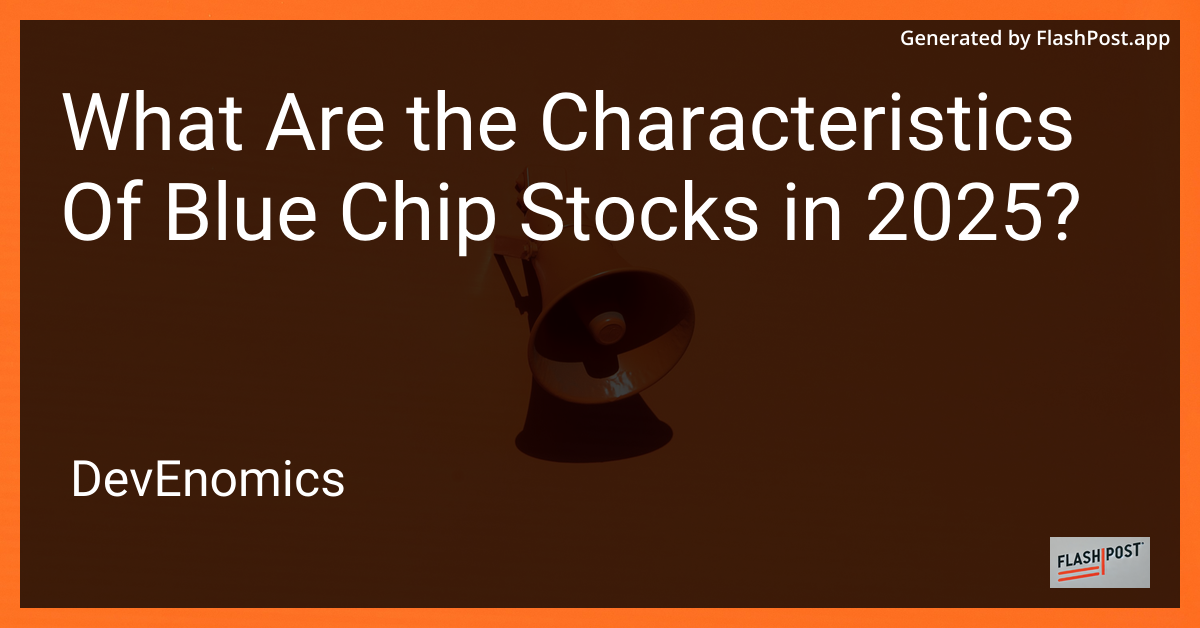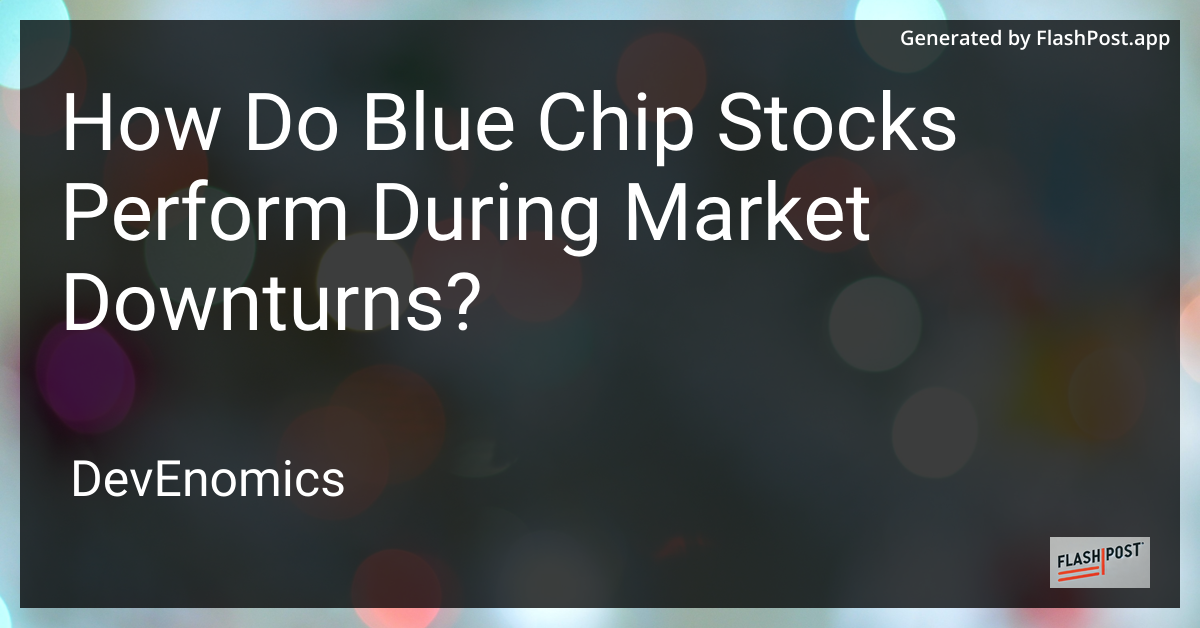
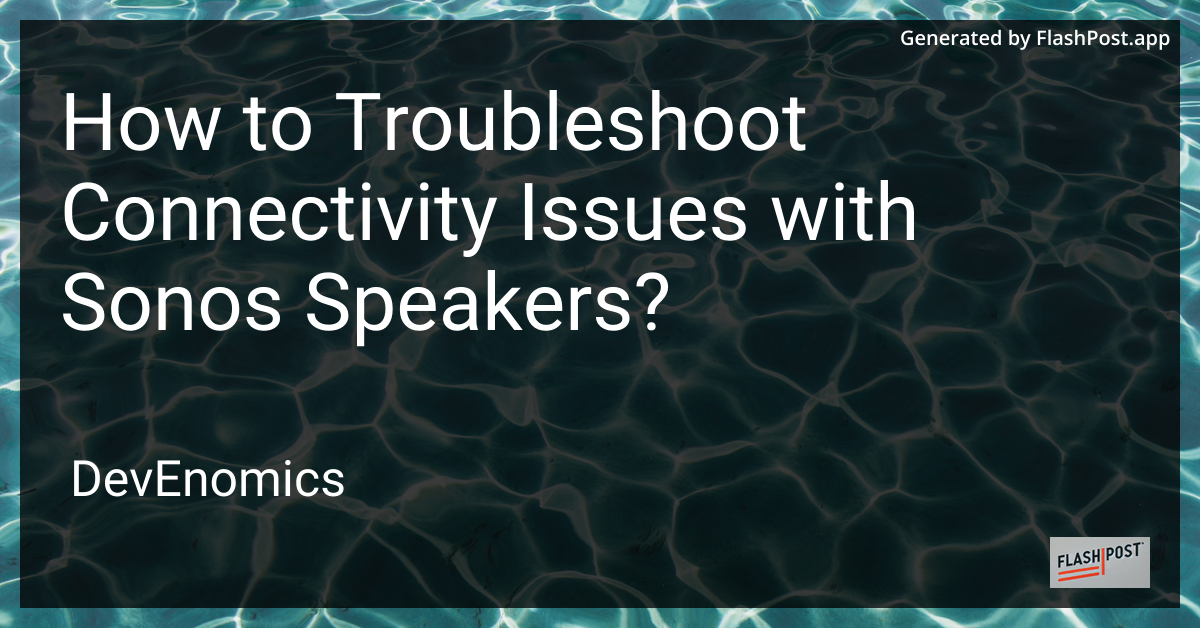
How to Troubleshoot Connectivity Issues with Sonos Speakers?
Sonos speakers are renowned for their high-quality sound and seamless integration, but like any tech device, they can occasionally experience connectivity issues. If your Sonos speakers aren’t connecting as they should, don’t fret. This guide will walk you through the most effective steps to troubleshoot and resolve these issues.
Common Connectivity Issues with Sonos Speakers
Before delving into troubleshooting, it’s essential to understand some common connectivity issues with Sonos speakers:
- Intermittent Connection: Your speakers connect and disconnect frequently.
- Wi-Fi Dropouts: Speakers lose connection when there’s a weak Wi-Fi signal.
- Setup Failures: Experiencing difficulty while setting up new speakers.
- Audio Drops: Music frequently stops or skips.
Step-by-Step Troubleshooting Guide
1. Check Wi-Fi Connection
A stable Wi-Fi connection is crucial for Sonos speakers. Ensure that:
- Your Wi-Fi router is operational.
- The speakers are within range of the router.
- You’re connecting to the correct network.
- Consider boosting your Wi-Fi signal if necessary.
2. Inspect the Sonos App
The Sonos app is your control center. Make sure:
- The app is updated to the latest version.
- You have a strong Wi-Fi or cellular signal when using the app.
- All devices connected can see the speakers in the app.
3. Reboot Devices
Sometimes a simple reboot can resolve many issues:
- Sonos Speakers: Unplug the speaker, wait for 10 seconds, and plug it back in.
- Router: Restart your router to refresh the network connectivity.
- Control Device: Restart your smartphone or tablet.
4. Review Network Settings
- Confirm that your network supports the required bandwidth.
- Avoid using guest networks as they may restrict access.
- Disable any network security settings that may block devices.
5. Update Firmware
Ensure your Sonos speakers are running the latest firmware:
- Open the Sonos app.
- Go to Settings > System > System Updates to check if updates are available.
6. Resolve Interference Issues
Interference from other devices can disrupt the wireless connection. Try:
- Moving Sonos speakers away from microwaves and cordless phones.
- Switching Wi-Fi channels (log into your router settings).
7. Check for Physical Damage
Physical issues such as damaged cables can impact connectivity. Inspect your speakers for any visible damage or wear.
Additional Tips for Optimum Speaker Performance
To maximize the performance and longevity of your Sonos speakers, it’s essential to consider aspects that go beyond simple connectivity.
- Learn how to properly charge a Bluetooth speaker to ensure consistent performance.
- Consider the durability and weatherproof performance of outdoor speakers if you plan to use them in open areas.
- Maximize audio output by exploring bluetooth speaker pairing for stereo sound.
Conclusion
With these troubleshooting steps, you should be able to resolve most connectivity issues with your Sonos speakers. By maintaining your speakers and network, you can enjoy uninterrupted, high-quality sound. If problems persist, consider reaching out to Sonos support for specialized assistance.