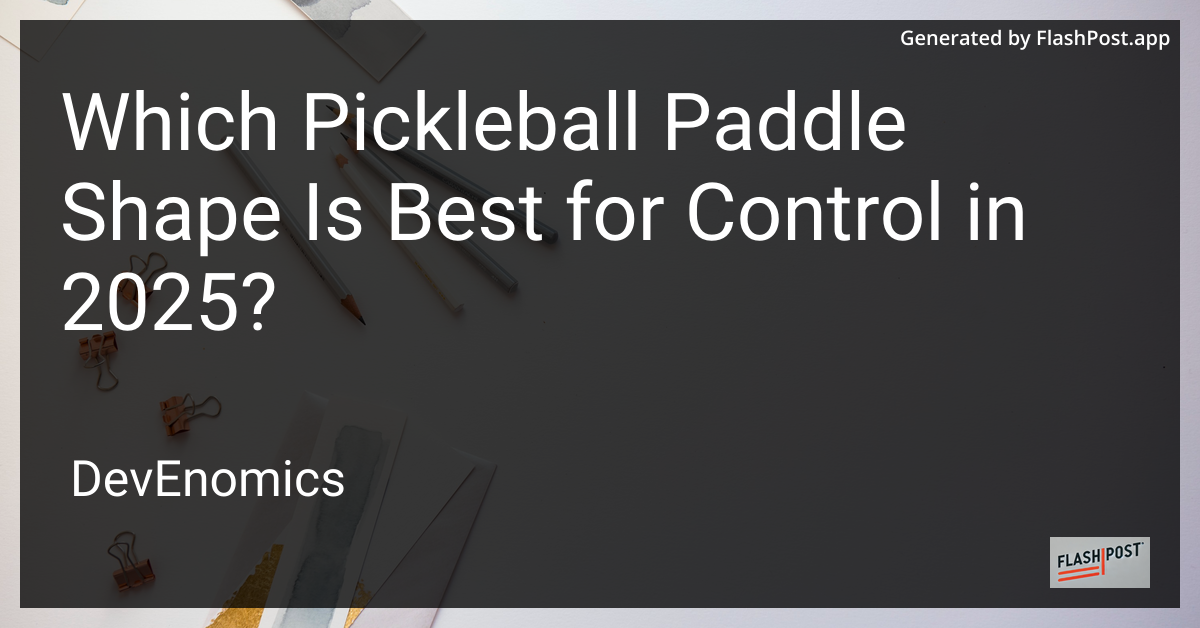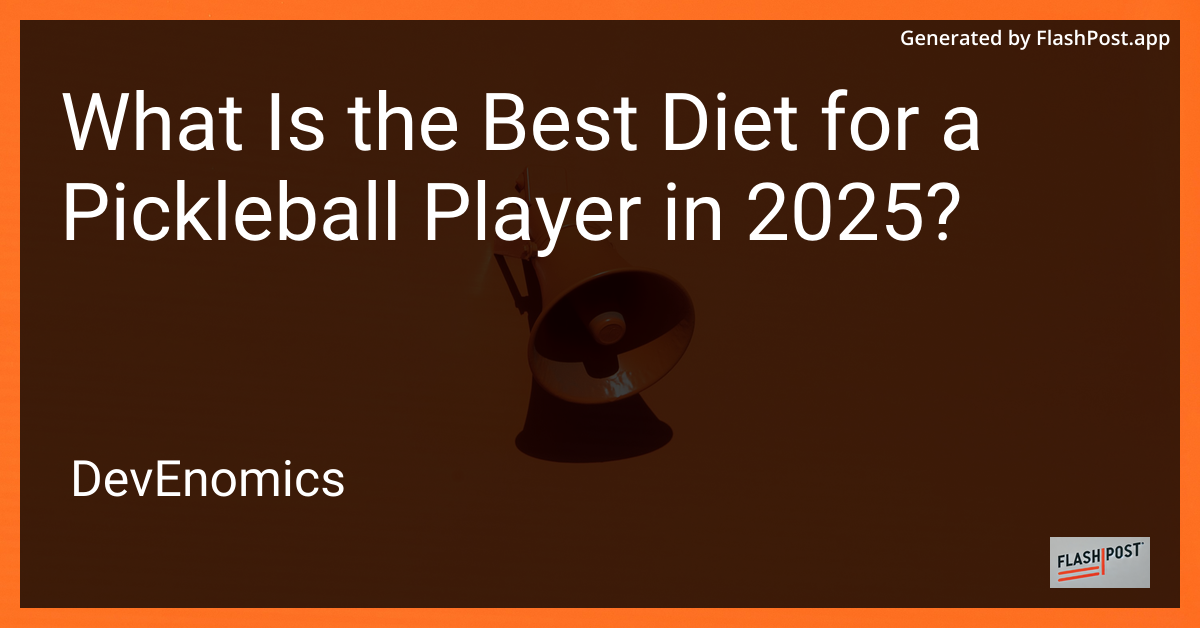
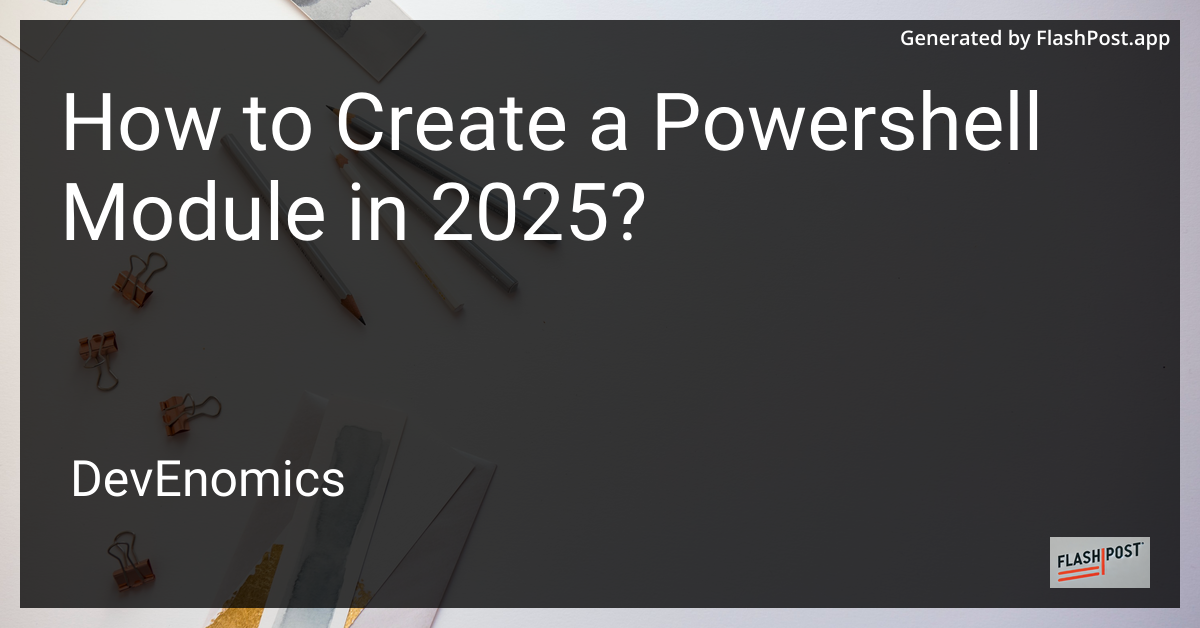
How to Create a Powershell Module in 2025?
As PowerShell continues to evolve, creating modules has become an essential skill for IT professionals and developers. In 2025, PowerShell has further solidified its importance in automation, configuration management, and task automation. This guide will walk you through the steps to create a PowerShell module efficiently.
Why Create a PowerShell Module?
PowerShell modules are reusable packages that include cmdlets, providers, functions, workflows, variables, and aliases. They help you:
- Organize your code effectively.
- Increase productivity by reusing code.
- Share functionality across various scripts and applications.
If you’re just getting started with PowerShell, consider checking out this beginner PowerShell course to build a solid foundation.
Steps to Create a PowerShell Module
Step 1: Structure Your Module
A PowerShell module must have a proper directory structure. Create a folder named after your module. Inside this folder, you’ll keep your .psm1 (module script) file and any other resources.
New-Item -Path "C:\MyModules\MyPowerShellModule" -ItemType DirectoryStep 2: Write the Functions
Inside your module folder, create a .psm1 file. This file will contain the functions that you want to include in your module. Here’s a basic example:
function Get-HelloWorld {
[CmdletBinding()]
param()
Write-Output "Hello, World!"
}Step 3: Create a Module Manifest
A module manifest .psd1 file provides metadata about your module and should accompany the .psm1 file. Use the New-ModuleManifest cmdlet to create it:
New-ModuleManifest -Path "C:\MyModules\MyPowerShellModule\MyModule.psd1" `
-RootModule "MyModule.psm1"Step 4: Import and Test Your Module
Before using your module, you need to import it. Use the Import-Module cmdlet:
Import-Module "C:\MyModules\MyPowerShellModule\MyModule.psm1"Test your function:
Get-HelloWorldStep 5: Distribute Your Module
You can share your module by distributing it as a .zip file, sharing it over a network location, or uploading it to a PowerShell repository like the PowerShell Gallery.
Advanced Tips
-
Version Control: Keep your module updated with version control using Git to manage changes.
-
Documentation: Include comment-based help in your functions for better usability.
-
Dependency Management: Use the
RequiredModuleskey in your module manifest to specify dependencies.
Further Learning
To enhance your PowerShell skills further and learn advanced techniques, you might want to explore these tutorials:
-
PowerShell Content Search: Learn how to search contents in files using PowerShell efficiently.
-
PowerShell CSV Sorting Tutorial: Master sorting CSV data with PowerShell.
In summary, creating a PowerShell module involves structuring your files properly, writing reusable functions, and understanding how to package and distribute your module. By following these steps, you can extend PowerShell’s functionality and contribute to more productive workflows.